
THE BLOG'S BUILDING BLOCKS
- By Admin
- •
- 16 Aug, 2017
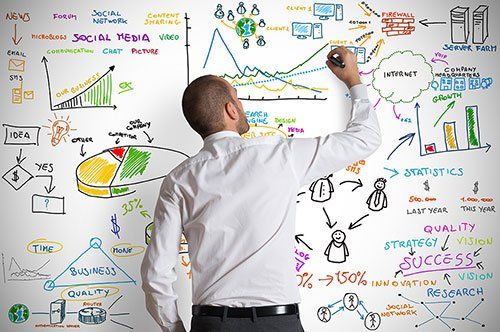
Let's get to know the different blog elements. These are your essential tools for building your very first blog on the system.
The Blog Page
The blog page displays all the posts that have been created. The posts are listed in reverse chronological order (the most recent appears first). To create a new post, click the "Add Post" button.
To work on an existing post, find it in the list, hover over it and click on one of the action icons - Edit / Settings / Delete.
The Blog Page
The blog page displays all the posts that have been created. The posts are listed in reverse chronological order (the most recent appears first). To create a new post, click the "Add Post" button.
To work on an existing post, find it in the list, hover over it and click on one of the action icons - Edit / Settings / Delete.
The Post
The post is the most important part of the blog. Blog posts hold all the content of the blog. The post is build using the widgets you are accustomed, just like pages. You can add any widget you'd like including text, image, video, slider... Don't forget to visit the post settings to configure the post appearance, SEO and other advanced options.
The post is the most important part of the blog. Blog posts hold all the content of the blog. The post is build using the widgets you are accustomed, just like pages. You can add any widget you'd like including text, image, video, slider... Don't forget to visit the post settings to configure the post appearance, SEO and other advanced options.
The Repeated Area
This area is identical in all the blog pages and posts. Any change done to one of its elements will affect all pages.
This area is identical in all the blog pages and posts. Any change done to one of its elements will affect all pages.
Blog Widgets
The blog pages can be used in any page of your site to direct the visitor's attention.
- Categories widget - Navigate through the different categories in the blog. Clicking on each category will display the posts assigned to it. Useful for site visitors who want to read more of your posts about a certain topic.
- Archive widget - Displays links to archive pages grouped by year or month. When site visitor clicks on one of the links, all posts from that year/month will be displayed in a chronological order.
- Tag Cloud widget - Displays a list of tags where the size of each tag changes based on the its frequency in blog posts.
- Selected Posts widget - Configure and display a short list of selected posts that you can show the site visitor. The selected list can be based on tags or categories.
The Blog Manager
The blog manager allows you to configure your blog's default settings and layouts as well as manage your posts and categories from one location. To go to the blog manager, click the Blog link located in the Blog menu.
The blog manager allows you to configure your blog's default settings and layouts as well as manage your posts and categories from one location. To go to the blog manager, click the Blog link located in the Blog menu.
The Posts Manager
In the Post Manager, you can scroll through the list of posts in your blog and configure a post settings by clicking on the post's cog-wheel icon. You can also perform actions such as Delete Post, Change to Draft or Publish individually or by checking several posts and performing a bulk action.
Click the Add Post button to create a new post and click the Edit icon (pen) to load the post page in the editor.
In the Post Manager, you can scroll through the list of posts in your blog and configure a post settings by clicking on the post's cog-wheel icon. You can also perform actions such as Delete Post, Change to Draft or Publish individually or by checking several posts and performing a bulk action.
Click the Add Post button to create a new post and click the Edit icon (pen) to load the post page in the editor.
Note: To publish your first post, you must first publish the site after adding the blog page.
The Categories Manager
Here you can create and manage categories that you assign the posts to. Each category in the blog is a page and thus requires its own SEO configuration.
Here you can create and manage categories that you assign the posts to. Each category in the blog is a page and thus requires its own SEO configuration.

If you have a business that deals in money, which is most, then you probably already know how important it is for all financial calculations and records to be fully accurate. When there is a financial mistake, even a small one, it can cause all kinds of problems and difficulties that most businesses just don't have time for.
The good news is that you can easily overcome these mistakes by using a money counter, which will accurately count every coin and dollar. For those who aren’t sure about whether or not their businesses can benefit from such a machine, here are some common indicators that your business could use the help of a money counter.
The good news is that you can easily overcome these mistakes by using a money counter, which will accurately count every coin and dollar. For those who aren’t sure about whether or not their businesses can benefit from such a machine, here are some common indicators that your business could use the help of a money counter.

Welcome to your new blog!
Use the blog to tell a story, share information and knowledge, help your customers and drive traffic to your site. Your work on the blog will advance your site in search engines and bring new visitors who find your input useful.
Use the blog to tell a story, share information and knowledge, help your customers and drive traffic to your site. Your work on the blog will advance your site in search engines and bring new visitors who find your input useful.
A blog is based on posts (just like this one). Posts are the building blocks of the blog. All blog elements take their content dynamically from the posts you create.
The blog elements include:
- The blog main page which displays all the posts in a chronological order.
- The Blog Menu where you can manage your blog, posts and categories. It is located in the menu list at the bottom left.
- 4 Widgets - Top posts widget, Categories widget, Archive widget and tag cloud widget. All these are located in the blog widgets Panel.
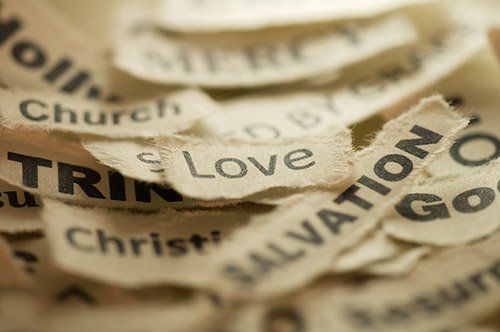
Blogging is all about content and how you present it to the viewer. The content needs to be accurate (both the language and the information), to the point (Give people what they want) and useful for the reader ("I wanted to know about iPhone 6, not the history of Apple").
Here are some guidelines for writing a professional post:
Here are some guidelines for writing a professional post:
- Pick a topic - The topic should relate to your site. It could be trendy, mainstream or niche but it has to have an audience. Find something that makes your post unique and stands out.
- Research - Once you have a topic, analyze it. Find out what everyone else is writing about it. Check out your competition. Find out how many times a month it is Googled. Make sure you are an expert (People may comment to get more information).
- Give a great title - Most readers will read the title and the description of your post. If you haven't captured their attention, they will not click the link. So give ago into your
- Content -Write in your unique voice and give your personal point of view. Give the viewer a reason to keep reading. Great content is a must; the way you pass it to the reader is a strategy.
- Design - You have all the tools of the editor to make your post look like a million dollars. Use them. Go to the post settings and add a featured image and short description to the post. They will be displayed everywhere the link is posted (Your blog pages, Google, Facebook, Twitter...).
- SEO - Optimize your post to search engine criteria. This is done in the Post Settings area - Open the post to search engines, provide meta description, add keywords that are relevant to the post. The system will do the rest.
- Spread the word - Be proud of your work. Share your new post with your friends. Ask them to reshare/tweet/comment.
Good luck!